ArcGIS QuickCapture can be integrated with other apps using a custom URL scheme. You can use a URL scheme in a web browser to open apps on your desktop or device.
Note:
The ability to use a URL scheme from within other field apps to launch ArcGIS QuickCapture is coming soon.
To help you understand the structure of the URL, the following describes how to construct a URL that opens ArcGIS QuickCapture from a web browser.
Link to QuickCapture from other apps
You can create a URL to open the QuickCapture mobile app that can be embedded into your own native or web app. The same URL can also be entered into a web browser for testing.
- Type arcgis-quickcapture:// into your browser. This automatically opens the QuickCapture mobile app (or prompts you to do so).
- To include your project in the URL you're constructing, add ?itemID= and your form's item ID to the URL. Your URL should look similar to the following:
arcgis-quickcapture://?itemID=dcdb68465fbc4c38a6aba7f5165cdfd4
If you test your URL, it should now open the QuickCapture mobile app and immediately open your project.
Note:
The project needs to be downloaded to your device before it can be opened.
- Optionally, you can include a predetermined user input value. To do this, the URL needs to include a reference to the user input variable. For example, to populate a user input variable whose ID is 001, type &userInput:001= and the value you want to enter; the ampersand (&) acts as a parameter separator.
You can also add a unique reference to a project and add it to the URL. First you must identify the item ID of the project you want to open. This is the string of characters that ArcGIS Online uses to uniquely identify your project and can be found in the URL of your form item in ArcGIS Online. For example, if your project's URL is https://exampleurl.maps.arcgis.com/home/item.html?id=dcdb68465fbc4c38a6aba7f5165cdfd4, your form's item ID is dcdb68465fbc4c38a6aba7f5165cdfd4.
Your URL should look similar to the following:
arcgis-quickcapture://?itemID=dcdb68465fbc4c38a6aba7f5165cdfd4&userInput:001=Area7
The URL will now open the QuickCapture mobile app and your project, and the user input value of Area7 will be used in any field that has been configured to accept it.
Contents of fields can also be passed to QuickCapture from a pop-up in an ArcGIS web map, allowing integration with any Esri apps that make use of pop-ups in a web map. This capability can be used to populate a field in QuickCapture with the contents of a feature attribute, rather than a set value, by providing the name of the attribute enclosed in braces ({}). To do this, select Configure Pop-up for an existing layer in your web map. In the display drop-down menu, select a custom attribute display, and then click Configure and insert a link to your project.
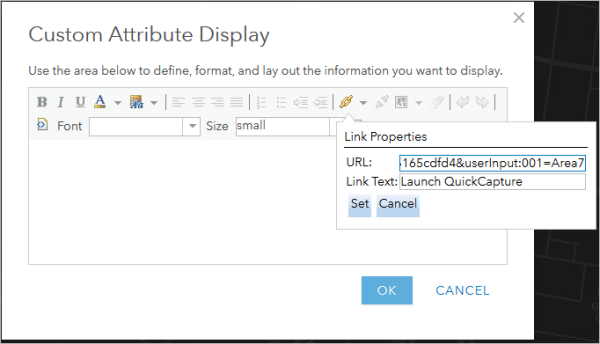
This example URL would launch QuickCapture and populate the user input value with the string Area7.